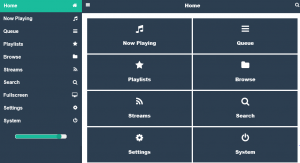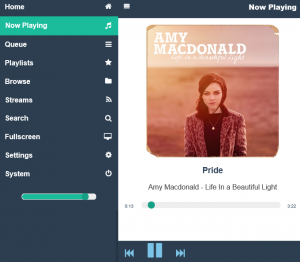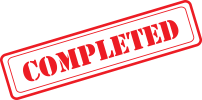| Part | Description | Details | Shop |
| Computer | Raspberry PI 2 Model B with 1GB RAM | Details | PI-Shop |
| Soundcard | HiFi Berry Digi+. Great Soundcard. Dedicated S/PDIF interface chip supports up to 192kHz/24bit resolution - Optical (Toslink) and electrical outputs | Details | PI-Shop |
| Software | PI Music Box, the Swiss Army Knife of streaming music using the Raspberry Pi. | Details Wiki |
1. Download the Parts and Print in PLA
2. Purchase a Raspberry PI 2 B
3. Purchase the HiFiBerry Digi+ Soundcard and connect it to the Raspberry (no soldering required, fits to the GPIO interface)
4. The Soundcard comes with a OS installer (HiFiBerry_Installer.exe). Run it and install PIMusicBox
5. Connect the Raspberry to your Audio Equipment with optical or electrical S/PDIF connection (other soundcards with analog connections also available from HiFiBerry. You may need to modify the Case.)
6. Connect the Raspberry to your Network by cable (you can change later to WIFI)
7. Get the IP address for your Raspberry (use a tool like "advanced IP scanner" or boot the Raspberry with a HDMI monitor connected, the IP address will show up at the end of the boot sequence)
8. Navigate from any other device (Smartphone, Tablet, Desktop) to the Raspberry IP Address
9. Play Music!
10. Change Settings: Navigate to the Raspberry IP Address and click on "Settings"
- Connect a Network Drive with your Music in PIMusicBox to play your own music Archive
- Setup WIFI
- Connect to streaming services
- and many other configuration option